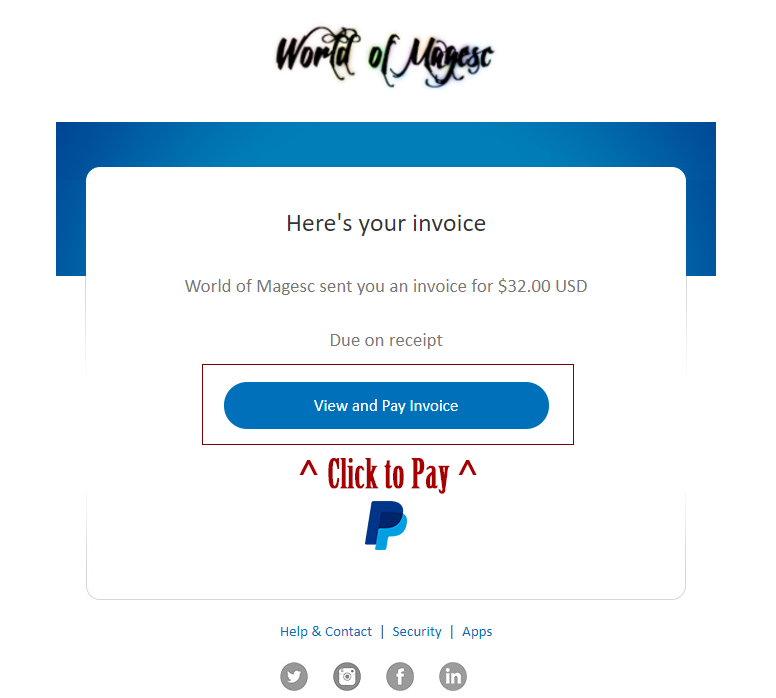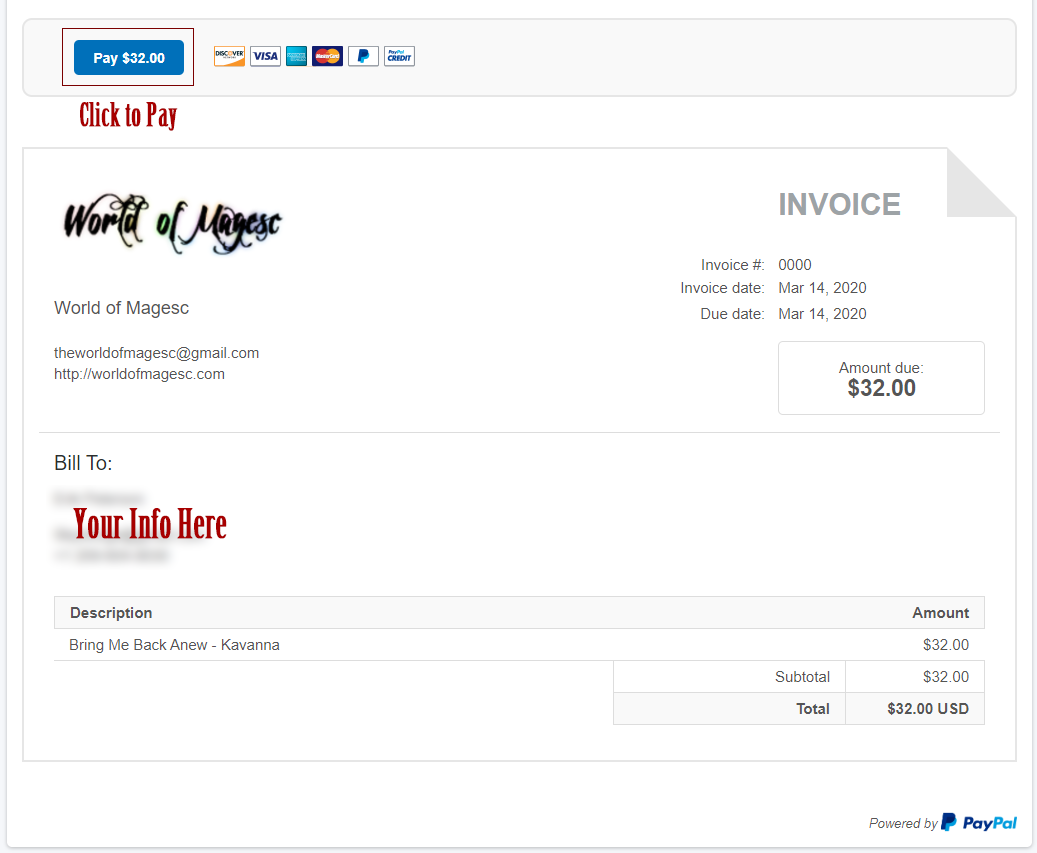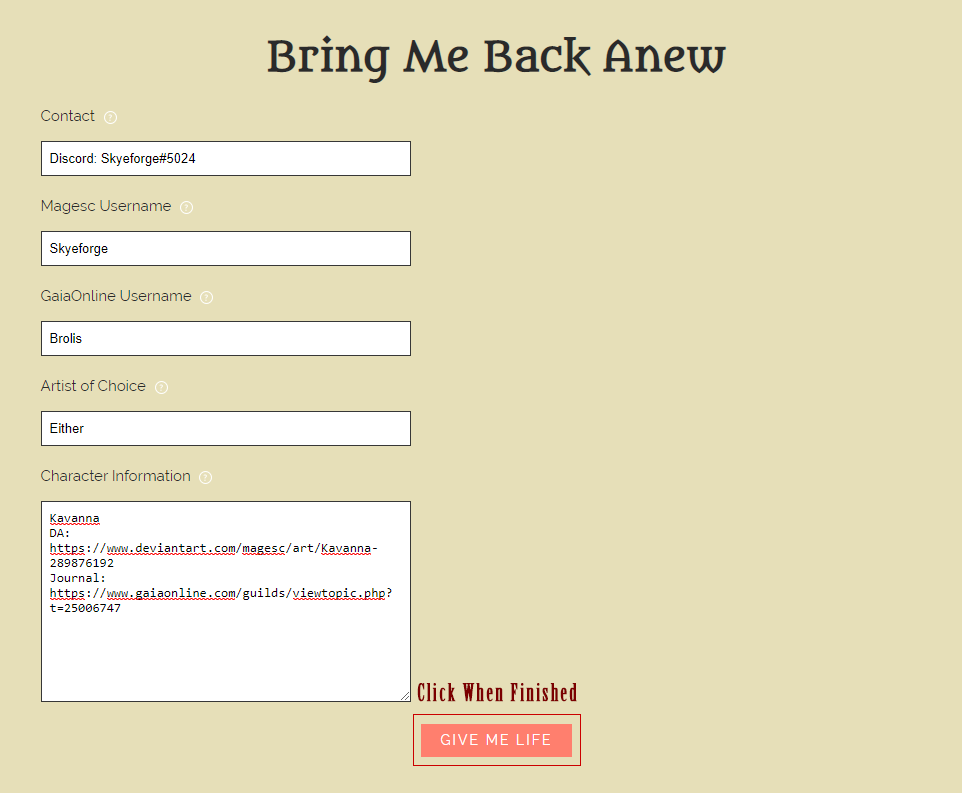Paying an Invoice
Step 1
Step 2
When you click the link, you will be taken to the PayPal invoice page. Here you will see a few things:
1) Our information, the logo and what the email is that this invoice is coming from.
2) The invoice number and dates along with the amount due.
3) Your information.
5) A description and itemized list of what it is your invoice is for.
1) Our information, the logo and what the email is that this invoice is coming from.
2) The invoice number and dates along with the amount due.
3) Your information.
5) A description and itemized list of what it is your invoice is for.
Filling Out Forms
Website Forms
When filling out the forms across this website, you will see many open fields. By hovering over the little (?) icon, you can see what exactly is required of that field before sending it.
Here is an example of what the "Bring Me Back Anew" form on the Magesc of Old page should look like before sending it.
Here is an example of what the "Bring Me Back Anew" form on the Magesc of Old page should look like before sending it.
Once clicked, a small message will display stating it has been sent. Refreshing the page resets the form.
But that is it! You've now successfully completed the form.
This will then be sent to the appropriate people and if we have questions we will definitely reach out!
But that is it! You've now successfully completed the form.
This will then be sent to the appropriate people and if we have questions we will definitely reach out!
The Main Caravan
Grabbing the order form from the top post of the Main Caravan, you can reply to the thread and enter in the information requested, just like the example below.